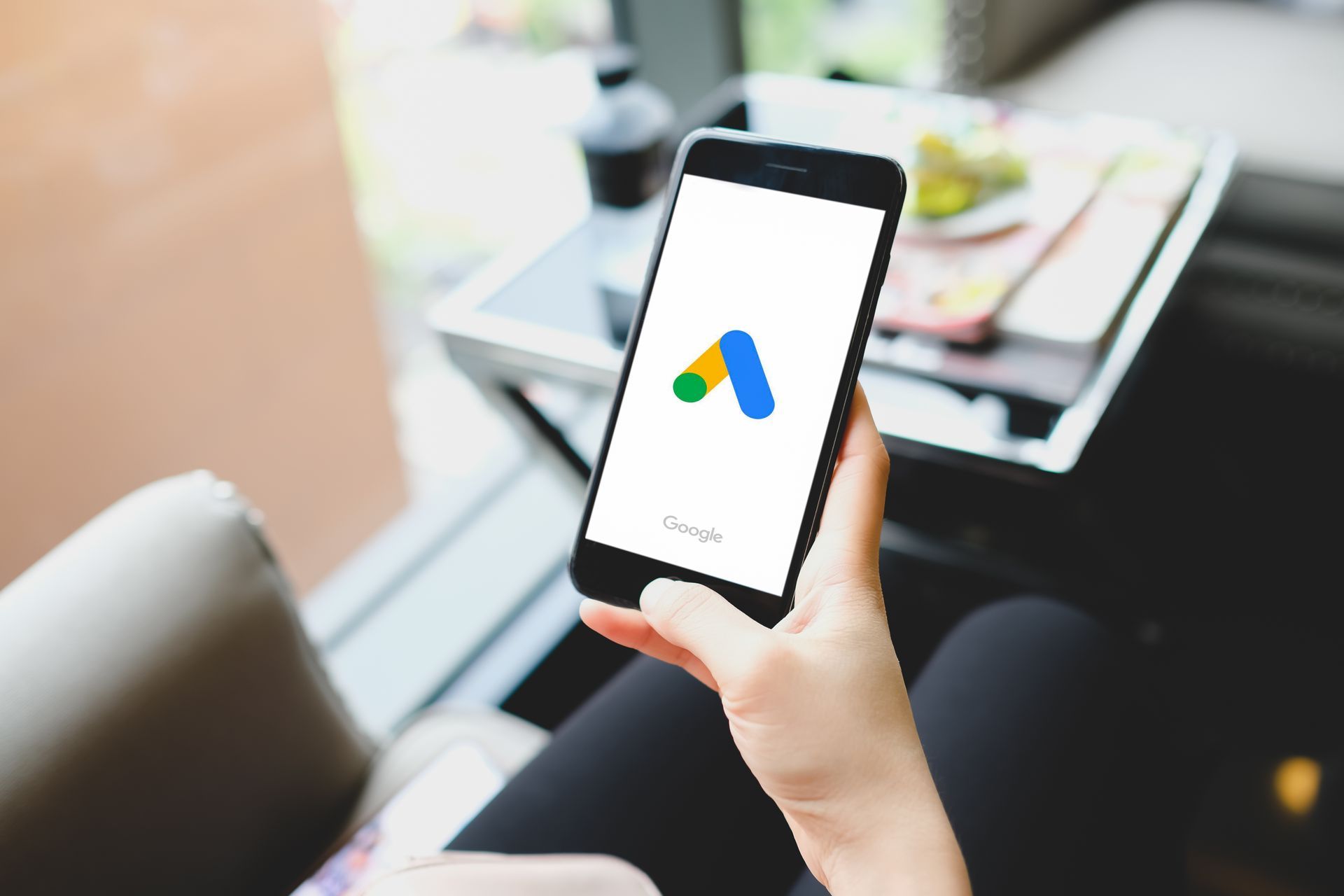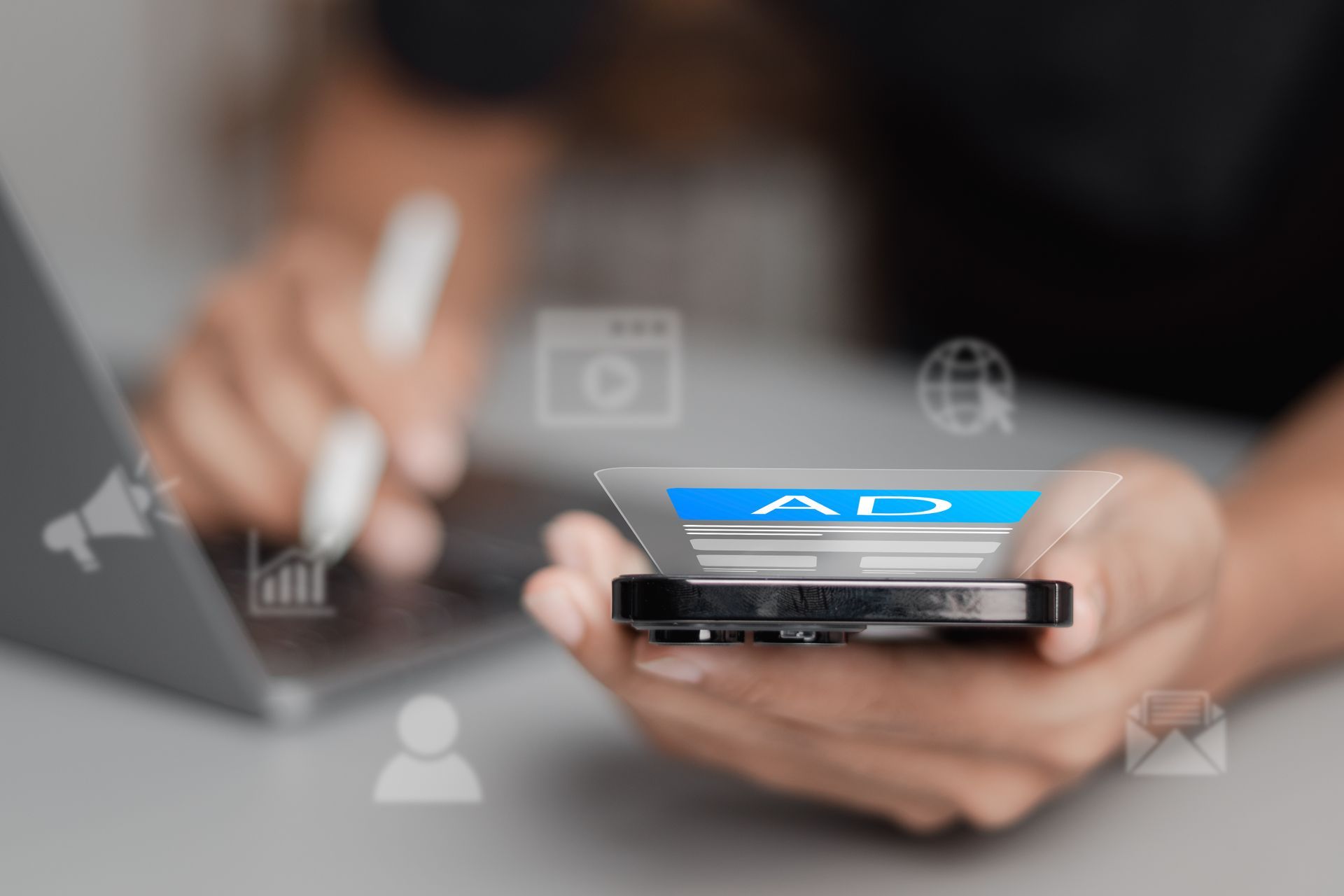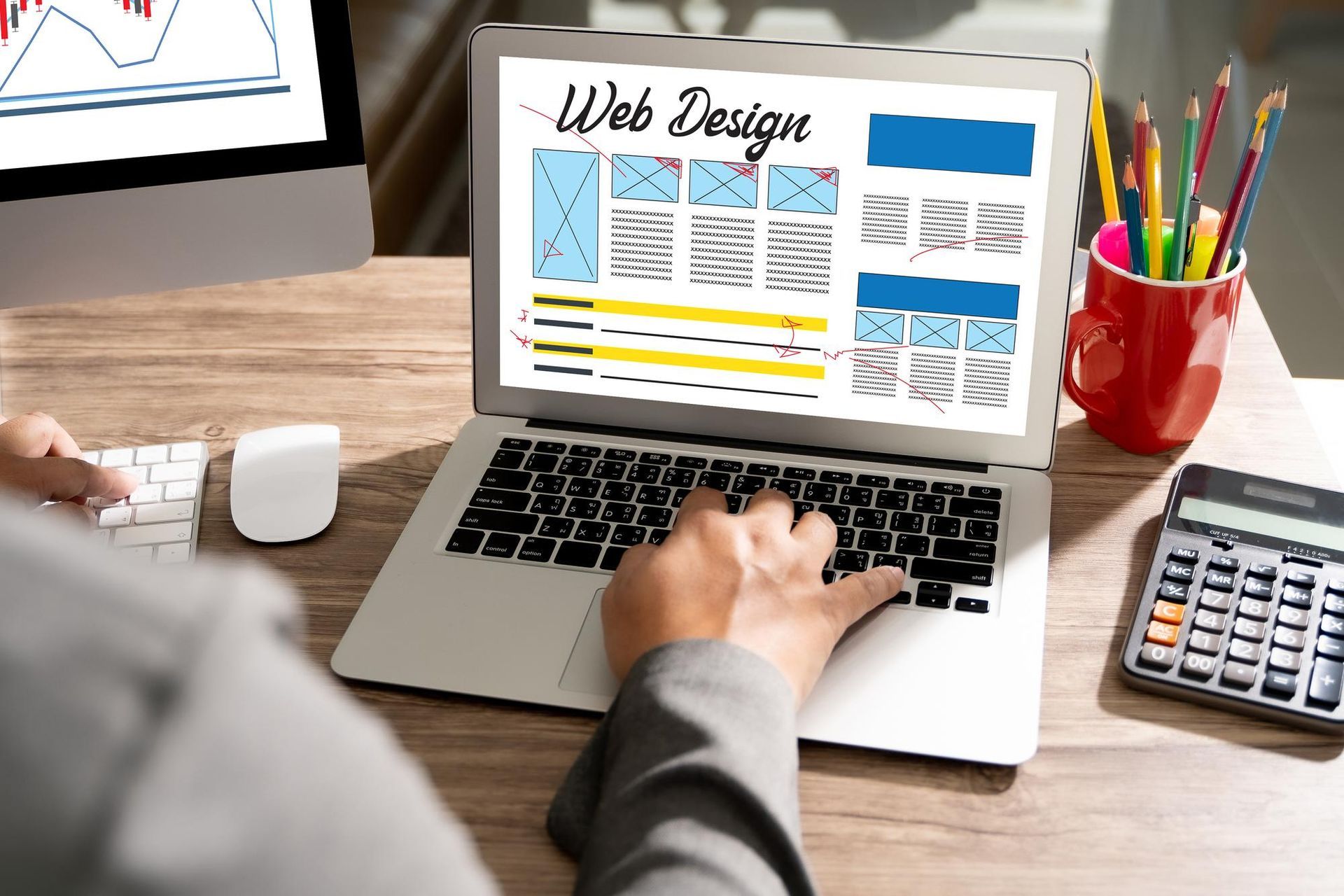Claim your Business Listing in Apple Maps: Apple Business Connect
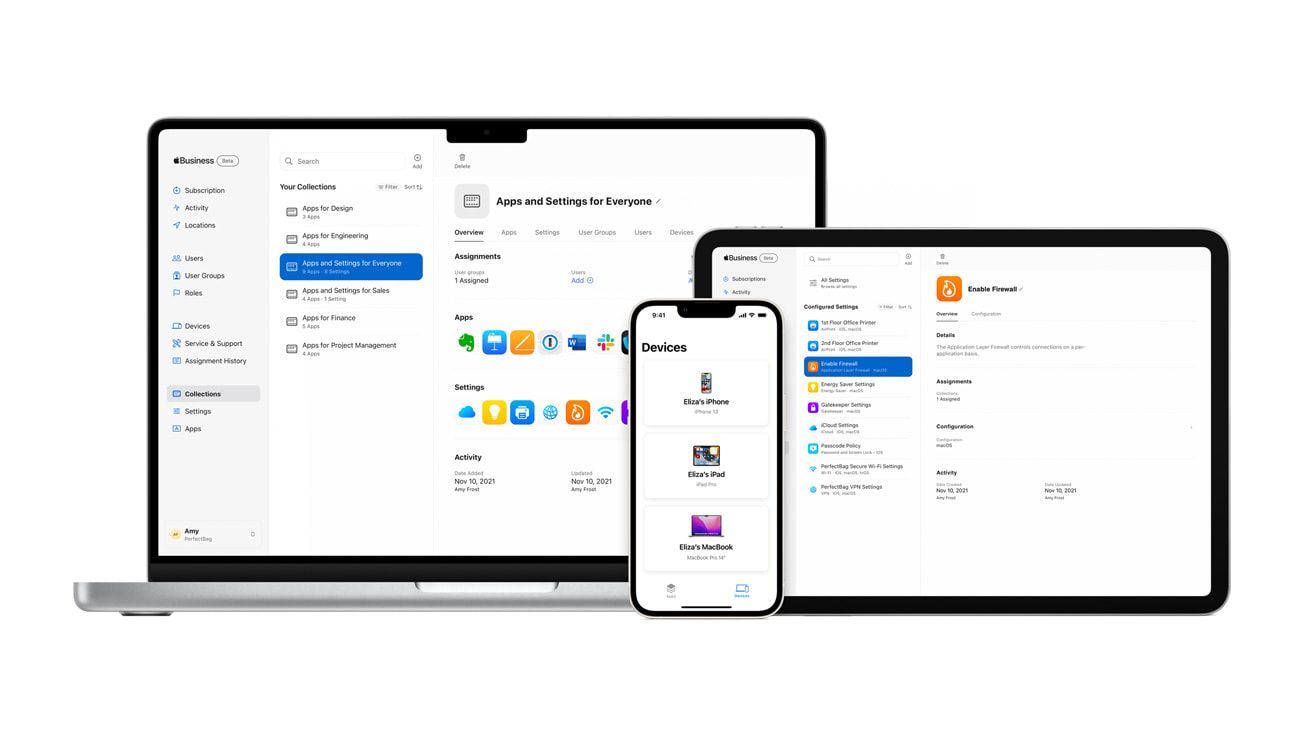
Claim Your Business Listing in Apple Maps with Apple Business Connect
Having a presence online is essential for small business owners who want to increase brand visibility and grow their customer base. With the recent introduction of Apple Business Connect, you can easily claim your business listing in Apple Maps, making it easier for customers to find you online. But before you can do that, you need to add or claim your business listing. This blog post will walk you through the process of adding or claiming an Apple Maps business listing so that your customers can easily find and contact you.
- What is Apple Business Connect?
- How to Claim Your Business Listing in Apple Maps/Apple Business Connect
- Creating an Apple Maps Business Listing
- How to claim an Existing Listing in Apple Maps
- How to manage your business listing on Apple Maps?
- How does a business show up on Apple Maps?
- How do I update my business information on Apple Maps App?
- How do I make my business searchable on Apple Maps?
- Take the Final Step Towards Claiming Your Business Listing on Apple Maps with Apple Business Connect
What is Apple Business Connect?
You might have read a notice that says something like "Apple today introduced Apple Business Connect (ABC)". But what does this mean? Well, Apple Business Connect is a revamp of the original Apple Maps Connect.
It is a program that allows business owners to add their business listing to Apple Maps. This process is completely free, and it is an easy way to improve your businesses visibility and presence on the web.
How to Claim Your Business Listing in Apple Maps/Apple Business Connect
Claiming your business listing in Apple Maps/Apple Business Connect is pretty similar to claiming a Google Business Profile/Google My Business listing. The process consists of a few simple steps that are outlined below:
Creating an Apple Maps Business Listing
- First, if you don't have an Apple ID, or sign up for one. You need to link this account to a phone number in order to enable the two-factor authentication for added security.
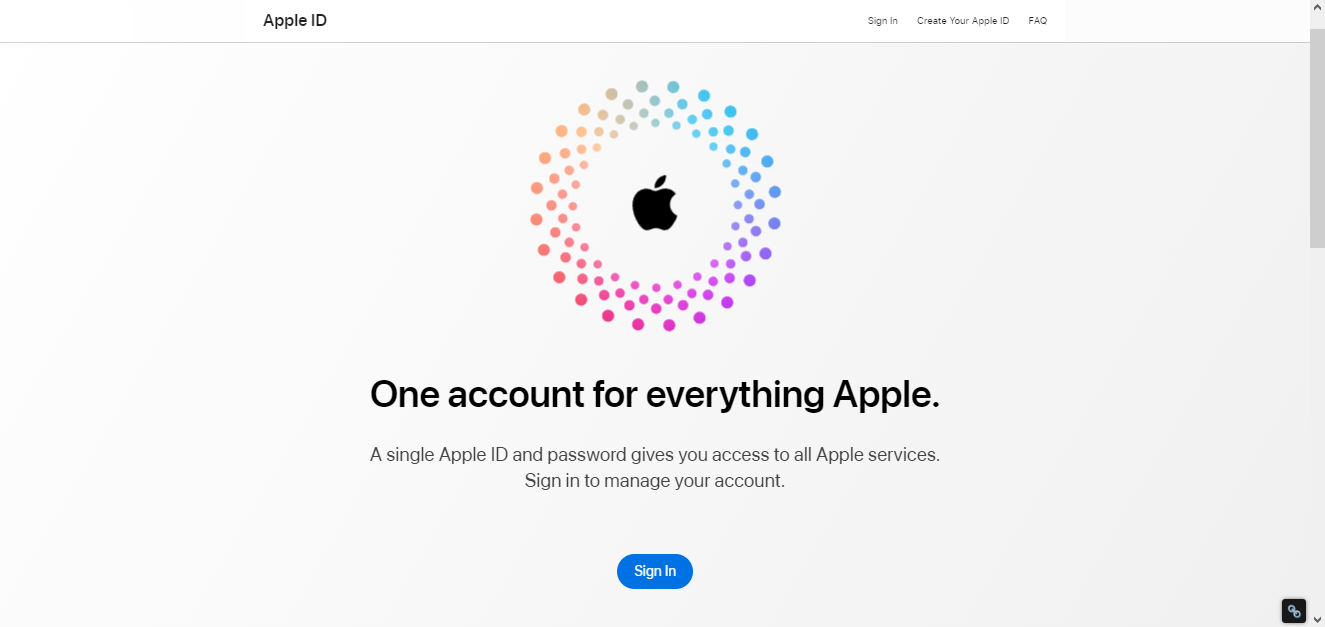
- Once you have your Apple ID, go to https://businessconnect.apple.com, the Apple Business Connect website, and click on “Get started". You'll be asked to sign in with your Apple ID.
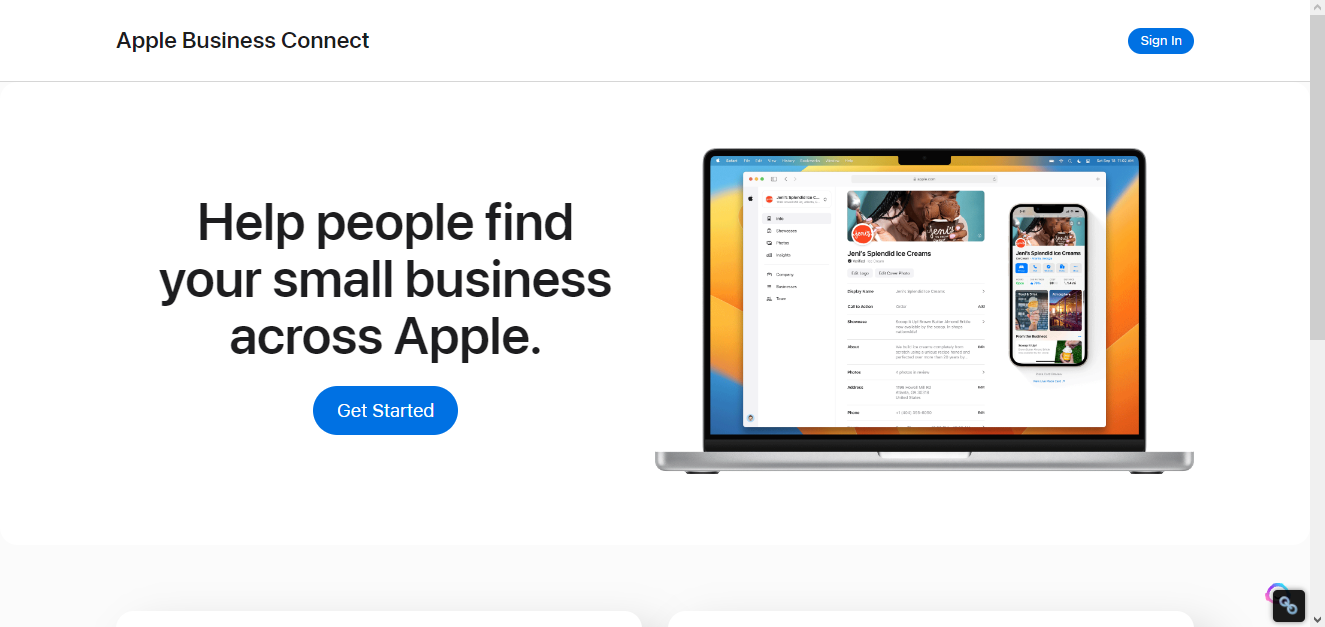
- Once you are signed in, you'll need to use the search bar to find your business. If you cannot find it on the list, you can create a new listing by clicking on "Add a new location with this name."
- Confirm your address, here you can drag a pin over the map in order to locate the entrance
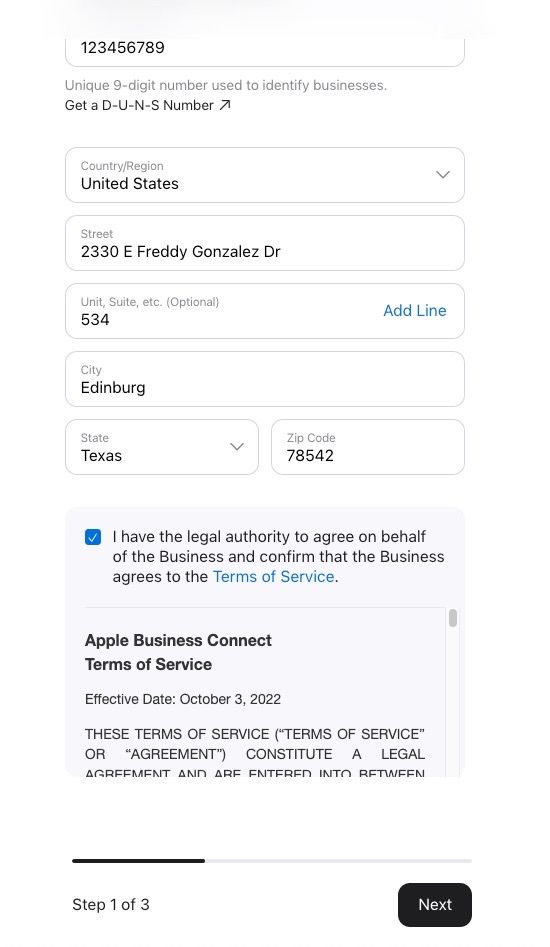
- Next step is to confirm your NAP information, including the name you want your business to display, category, website, contact phone (for the business), etc.
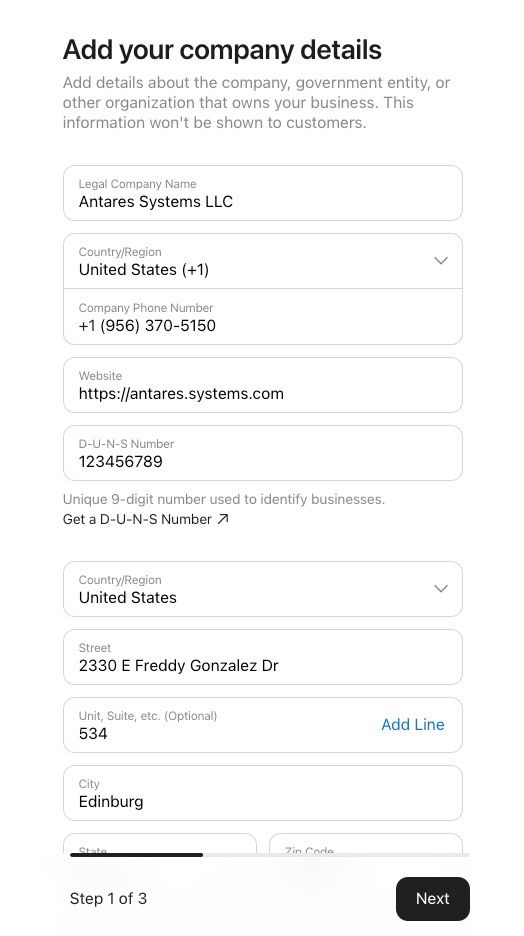
- Now you have to add your operation hours. This can be customized later if you want to.
- Finally, Apple will ask you to verify your listing with a phone call or by uploading a document, such as bill or lease or insurance policy. Phone call will provide a verification code you must submit right after. The document method can take up to 5 business days. Choose the method that is more suitable for you and follow their instructions in order to finalize the set up. You can also skip this step and do it later.
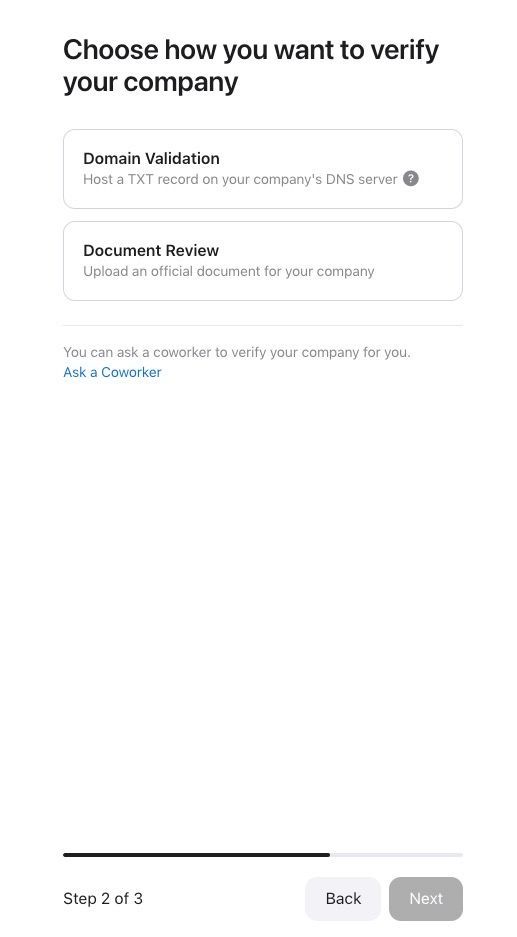
How to claim an Existing Listing in Apple Maps
- Sign in with your Apple ID. In case you don't have one, create it.
- Once you are signed in, you'll need to use the search bar to find your business. If it exists, then click it.
- Ensure that your NAP information is accurate, including the listed name of your business, category, website link, contact phone number (for the business), and any other necessary information.
- Now is the time to enter your business hours, but don't worry - these can be revised and customized anytime you need.
- Finally, Apple will ask you to verify the ownership of your business listing. To complete the setup, you can either opt for a phone call that will offer an immediate verification code or wait up to five business days with a document-submission method. Pick whichever is more convenient and follow their instructions accordingly.
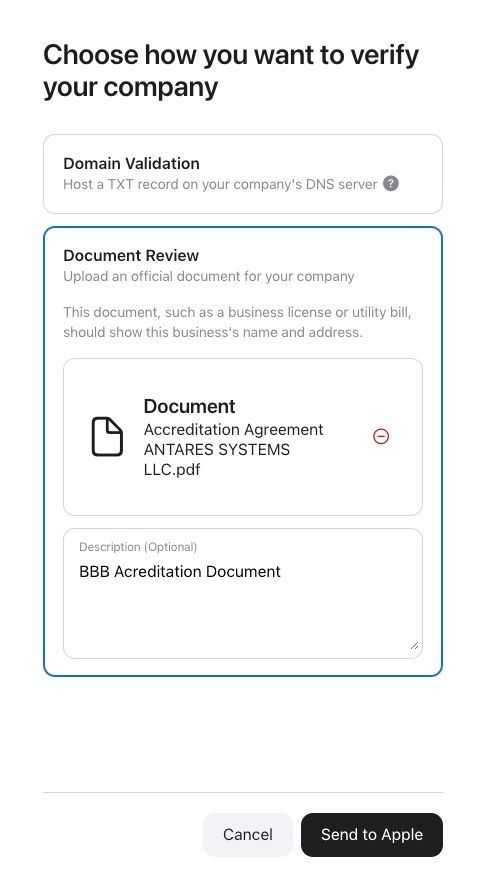
- Congratulations! You now have a business listing in Apple Maps/Apple Business Connect. Now you can edit your information or update the status of your business.
How to manage your business listing on Apple Maps?
After you've claimed your Apple Maps listing, adding more information is easy. You can customize your listing to make sure it stands out from the competition and attracts more customers. Here are some of the things you can add:
- Name: Here you can add additional names that your business is known as, such as abbreviations or alternative spellings and languages.
- Assets or Place Card Header: This is the first thing potential customers will see when they find your listing. Upload a picture or logo that accurately reflects what you do, or who you are and make sure it stands out.
- Adding images: You can add additional photos, including interior and exterior shots of the business, work team, etc. Anything to give customers a better idea of what they’ll be seeing when they visit your business. These pictures must be reviewed before they are visible.
- Hours: In case you didn't add them during the first stage of claiming your business, you can add or adjust the hours of operation.
- App: This is something other listings usually don’t have and can really set you apart from your competitors. Upload the link to your business app so customers can easily access it, download it and use it.
- Categories: Choosing the right category is important in order to appear on search results related to what you do or offer. You can change your main category (the one you chose during the claiming process) as well as add additional categories.
- Good to know: Here you can add any additional information about your business that may not fit into any of the other categories such as accessibility, parking availability, outdoor seating, Wi-Fi, etc.
- Status: You can let your audience know if your business is closed, open for limited hours or if you are permanently closed.
Once you’ve finished adding all of your information, save the changes and check to make sure everything looks good. Your listing should now be updated and ready for customers to find. Remember you must have your business verified in order to change show up to your listing.
How does a business show up on Apple Maps?
A unique thing about ABC is that they show you a preview of what your business information will look like. Just look to the right of your screen and you will see an interactive preview where you can see the information you updated or added.
In some cases, ABC will also show additional information such as Bing or
Yelp reviews and scores, as well as reviews that people leave on these profiles. These cannot be modified from within Apple Business Connect, but you can suggest changes, claim these profiles or create an account in these third party review sites in order to manage them.
Once everything is ready and verified, your business information should be visible on Apple Maps! You can use the preview to check that your information is correct and up to date. If you have any concerns or issues, reach out to ABC’s support team for assistance.
How do I update my business information on Apple Maps App?
As we mentioned, you can access the Apple Business Connect Dashboard to make changes to your business information. This can range from simple updates such as changing the name or hours of operation, to more complex changes such as adding a website or phone number.
Once you’ve made the changes and saved them, your business information should be updated on Apple Maps. Keep in mind that it may take a minute or even days for the changes to appear, as Apple Maps needs to approve and verify them.
The way it works while on the road is similar to Google Maps. It shows the route you’re taking and provides you with accurate navigation to reach your destination. You can even link your Maps application in your iPhone with your Apple Watch to get navigation instructions while on the go.
How do I make my business searchable on Apple Maps?
You might be wondering, how do I make sure my business is visible when someone searches for it? This is where search engine optimization (SEO) and local SEO come in.
When someone searches for a business on Apple Maps, the app uses both your business name and keywords you have used in your business information to display your listing. You need to optimize your listing and get it indexed in search results.
Start by optimizing your listing with relevant keywords and phrases. These should be related to the type of business you have, the services you offer and your location. Additionally, make sure all of your information is up to date, correct and consistent across different online platforms.
Finally, make sure to add images and videos that can be used by Apple Maps to help promote your business and let search engines know that your business is legitimate. This will help increase visibility and trustworthiness on Apple Maps and more over, search engines.
Take the Final Step Towards Claiming Your Business Listing on Apple Maps with Apple Business Connect
What Apple offers for business owners is a powerful and simple way to manage their business information. It’s easy to get started. The world of Apple Maps and Apple Business Connect are there to help you get your business listed, seen and discovered by customers.
With the right steps, you can make your business stand out on Apple Maps and be found when customers search for the products and services you offer. So, why wait? Take the final step and claim your business on Apple Maps with Apple Business Connect.
If you need help optimizing your business listing on Apple Maps, or keeping NAP consistency across the web, please don't hesitate to reach out for help. Our team of experts at Antares Systems will be more than happy to assist you!
Contact us today to get started.